QuoteATI to be taken over by Intel or AMD?, Hostile takeover possibility
Andrew Lee, an analyst with TD Securities who specializes in ATI, has said that ATI is the possible target of a stock takeover, according to a report at the National Post (subscription required). ATI's stock saw a much-needed boost at the end of the week, fueling speculation that ATI is possibly being courted or even targeted for a hostile buy. The stock hovered around CAN$14.50 for most of the week, but after a dip Thursday to $14.00, the stock shot up to 15.77, up 8.6 percent for the entire week. It had reached a peak of $15.90, which is still a far cry from the $25 range enjoyed before June, when the stock started to tank. Shares hit their 52-week low on July 7, at $13.90.
Takeover rumors started in June, when the company's third quarter results were less than impressive, and were followed by weak projections for the fourth quarter. Rumors indicate that both AMD and Intel are interested in ATI, as are Broadcom and Texas Instruments.
ATI is in a vulnerable position because delays in their next-gen hardware have left many investors expecting to see NVIDIA dominate the rest of this year, including the lucrative holiday spending season. Nevertheless, ATI has announced that the R520 will be entering full production sometime in the fall, and their deal with Microsoft for the Xbox 360 should earn them some scratch. Indeed, while no one expects ATI to tank in the near future à la 3dfx, the market's lack of interest in ATI is apparent, and the time is right for buying stock if you expect to see ATI recover next year. And if you happen to be a large corporation with loads of cash, you might want to buy an awful lot of that stock.
Source: http://arstechnica.com/news.ars/post/20050709-5077.html?9799
anything is possible, many thought the same thing when the rumours that Nvidia was going to buy 3Dfx. and when Intel bought DEC Alpha. time will tell
Thoughts?
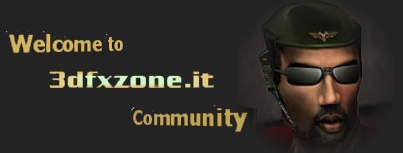






















 )
)



